VMware vSphere Distributed Resource Scheduler
VMware DRS (Distributed Resource Scheduler) is a utility that balances computing workloads with available resources in a virtualized environment. With VMware DRS, users can define the rules for allocation of physical resources among virtual machines. The utility can be configured for manual or automatic control. Resource pools can be easily added, removed or reorganized. If desired, resource pools can be isolated between different business units. If the workload on one or more virtual machines drastically changes, VMware DRS redistributes the virtual machines among the physical servers. If the overall workload decreases, some of the physical servers can be temporarily powered-down and the workload consolidated.
Features of VMware DRS are as bellow:
- Dedicated infrastructures for individual business units
- Centralized control of hardware parameters
- Continuous monitoring of hardware utilization
- Optimization of the use of hardware resources as conditions change
- Prioritization of resources according to application importance
- Downtime-free server maintenance
- Optimization of energy efficiency
- Reduction of cooling costs.
This lab Covers :
- Create a Load Imbalance
- Create a DRS cluster
- Verify Proper DRS Cluster Functionality
- Create, Test and Disable a VM-VM Affinity Rule
- Create, Test and Disable an anti-affinity rule
- Create, Test, and disable a Virtual Machine to hosts affinity rules
Task 1: Create a Load Imbalance
To create a load Imbalance means make CPU more busy as they are so for that make sure all the VM in hosts are power on,


for both VM, open cpubusy.vbs file using command prom.

Task 2: Create a DRS cluster
A DRS cluster is a collection of ESX/ESXi hosts and associated virtual machines with shared resources and a shared management interface. Before you can obtain the benefits of cluster-level resource management you must create a DRS cluster. In this task cluster will be create, and for that go to the Host and cluster, and right on the cluster . For this task select cluster and right click on it and select setting, After that click on EDIT for vSphere DRS.

First step after click on edit, turn on vSphere DRS and then in down side select manual for the Automation level, and put on Aggressive side for the migration Threshold, By using this option when ever something will going wrong your VM will be transfer.

Task 3: Verify Proper DRS Cluster Functionality
In this task, just wait for that recommendation if there is any then do it as we need and for that just go to the Cluster and then go to the tab monitor. Inside the monitor tab click on vSphere DRS tab and you can see the option for RUN DRS button, Just click on it and wait for while.
After few time there will some list of recommendation in front of you and to apply click on Apply Recommendations,

After that to check the CPU usage for each HOST, for that go to the monitor tab and click on vSphere DRS and click on CPU utilization option,

Task 4: Create, Test and Disable a VM-VM Affinity Rule
To do this task make sure at list two VM are running in the environment because we have to do this task using two VM,

After that go to the Settings and go to the DRS rules and click on ADD to create a new rules for the VM,

After that enter the name for the rules and then enable the rule by default,and after that go to add VM in here but make sure you are going to add two VM else you will get this error,
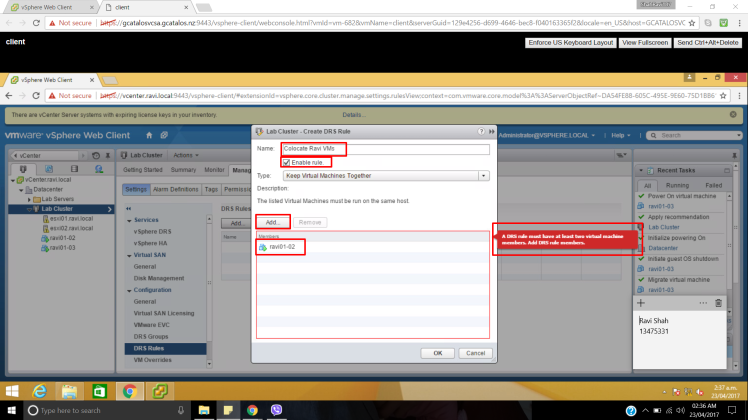


After creating that rule go to the vSphere DRS and click on Recommendations, and have a look for the recommendations for the cluster or for the VMs. To apply the changes click on Apply Recommendation and you can see the process in the recent tasks as bellow image,
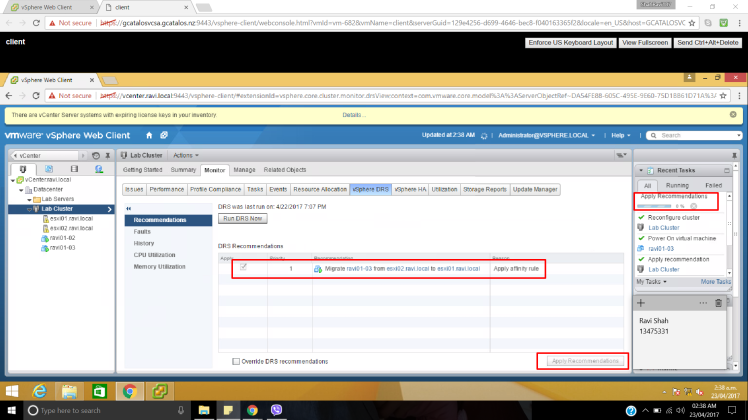
After that process make that rule disable also and for that go to the DRS rule and click on edit for created DRS and after that just unchecked the rules,
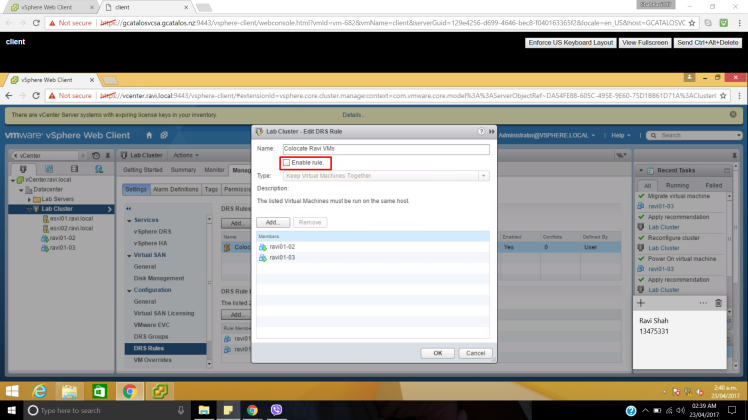
Task 5: Create, Test and Disable an anti-affinity rule
In this task we are going to create a new rule for DRS and it is for to separate a specific VM from the hosts, For that in the same way to create a new rules select a Create DRS rules in side the DRS Rules, Give the name and enable the rule checkbox and then select Separate Virtual machine after that add VMs in to it and hit on OK.

After that process go to the Cluster monitor tab and click on vSphere DRS to take a look for the recommendations, and apply for that.

After that delete that two DRS which was created in previous task,


Task 6: Create, Test, and disable a Virtual Machine to hosts affinity rules
A VM ton hosts affinity rules specifies whether the members of selected VM DRS group can run on the members of a specific host DRS group,
For this task go to the Cluster Settings and click on DRS group to create a new group click on ADD,

First add VM in this group by select a VM DRS Group from the drop down, and create a DRS group.


In the same way create a second group for the ESXi host and add host in to this group,

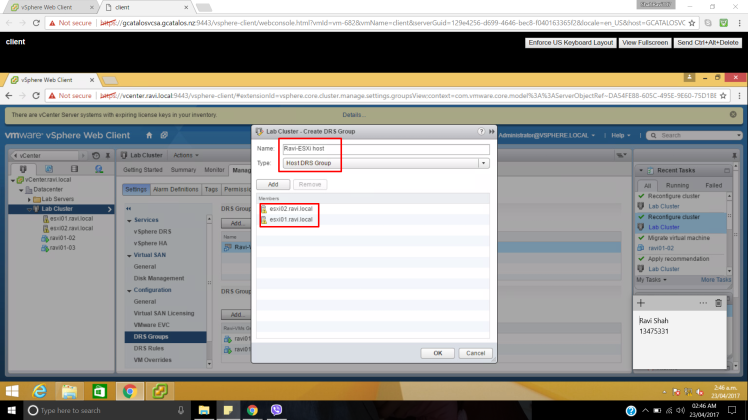

After that you can go to the to the DRS rules and create a new rule, and give a name of the rule and after that go to the drop box and select Virtual Machine. In the down side for VM group select that group name in here and also for ESXi select a host group in Host Group.

After this a same process to see the recommendations click on Run DRS and see the recommendation and apply it.

After complete that process deselect that check box for the rule which created for the given process.
In this lab We learn about how to create rules and group in DRS and how to apply on the VMs and the ESXi Hosts.